Viber offers superior quality, video and voice HD calls to its users. You can also send text messages, picture messages and stickers. The desktop app of Viber also lets you sync your Windows and mobile easily.
It is indeed a great messaging app. Here is how you can get viber for PC.
Must Download : TubeMate for PC ( Windows 7/8/10/XP)
Prerequisites to Install Viber on PC
To be able to use Viber on your computer, you need to have the app installed on your mobile phone too. It is pretty much likes WhatsApp web, which works only when your mobile phone is connected to the internet.
Depending upon the smartphone or handheld device you are using, download the latest version of the app from the respective app store.
You must also have the following on your computer or laptop:
- Windows XP with service pack 3 or higher
- Windows Vista/7/8/10
- 1 GB RAM
- At least dual core processor
If you plan to make voice or video calls, you must have a microphone, headphone, as well as a webcam attached to your computer.
Also see: Download Moviebox for PC-Windows 10/8/7
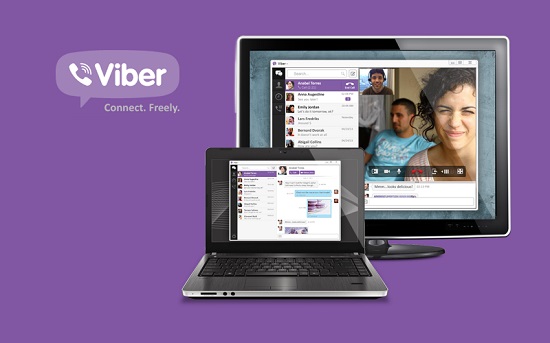
Steps to Install Viber on PC
Follow these simple steps to download Viber on your computer or laptop
- You will first need to download the Viber installable file on your hard drive. For this, you can go directly to Viber’s website http://www.viber.com/en/products/windows
- You will see a button labeled ‘Get Viber’; Click on the link
- The dialogue box will open asking you to choose the location to save the file on your hard drive – choose the desired folder and click Save (your browser may save the file to the default Downloads folder if you have not changed the setting.)
- Now locate the file and run it to start the installation process
- A dialogue box will pop-up asking for the confirmation to install the app on your computer; click on ‘Accept & Install.’
- The installation process will start now
- Once the installation is complete, a welcome screen for Viber will popup asking if you have Viber already on your mobile phone
- If you have already have Viber app on your phone, click Yes. If not, install the app on your mobile first.
- If you clicked ‘Yes’, on the next screen you will be asked to enter the mobile number, which you have used to register the app on your mobile phone. Choose your country from the dropdown and then enter your mobile phone number. Click on ‘Continue.’
- You will now see a screen asking for activation number. Once you have entered the mobile number correctly, an activation code will be sent to you via SMS. This activation code is to authorize you as the authentic user of the mobile number you specified. Enter the activation code you received on your mobile phone.
- Check the User License Agreement box and then click on the button ‘Enter Viber’ at the bottom
Now you have successfully installed the Viber app on your mobile phone. You can now use it to send and receive text, video, picture messages. You can also make voice and video calls easily.
Trending : PicsArt for PC (Windows 7/8/10)
Download Viber for PC with an Android Emulator
You may ask, “Why use Viber through an emulator when there is a desktop client available?” Honestly, not a lot of people would need to go the emulator way if they are using only the Viber app and don’t intend to use any other Android app on their PC.
Viber has a desktop version of the app; unfortunately, most of the Android apps cannot be used on PC without an emulator. If you are someone who likes to use a lot of Android apps on your computer, you must also be using emulator. Therefore, in order to make the handling and management of all your apps seamless, using Viber within emulator may seem more viable in spite of the availability of its desktop version.
The process of downloading Viber on PC through an emulator is pretty simple:
- First of all, you will need to install a reliable Android emulator on your computer. BlueStacks and Andyroid are the two most commonly used emulators. Here, we will use BlueStacks.
- Download the BlueStacks emulator from its official website and install it on your computer.
- Once the emulator is installed, you need to sign in with your Google ID. If you are already using an Android phone you must also have a Google ID. You could use the same ID or a different one depending upon your personal preference.
- Once you are signed in, BlueStacks is ready to be used. Now, you will see the search icon (lens) at the top, or on the left sidebar, depending upon the version.
- Search for Viber and install it the way you would install on your Android phone
- Sign in with your existing Viber ID or create a new one.
- Now you are ready to use Viber on your PC through emulator.
Must check : How to Install Appcake without Jailbreak
