iMessage is a service built-in to iOS devices. So, the iPhone and iPad users can use iMessage to send text messages to each other. Your device automatically detects if you are sending the message to another iOS user and converts it into an iMessage, thereby saving you carrier charges for SMS.
What if you are no using your iOS device any longer and are thinking about using a new platform, such as Android or Blackberry? In that case you may want to disable the iMessage feature. Here are some ways you can do it.

Deactivate iMessage Directly from Your Device
If you are planning to switch to a new smartphone, which is not from Apple, you can turn off iMessage and FaceTime directly from your iOS device. Whether you have iPhone or iPad, you can follow these steps to disable these apps:
- 1. Open the Settings app from the home screen of your device
- 2. Choose Messages
- 3. Move the slider next to iMessage to the left to turn it off
- 4. If you wish to disable FaceTime, you can choose FaceTime from the Messages section
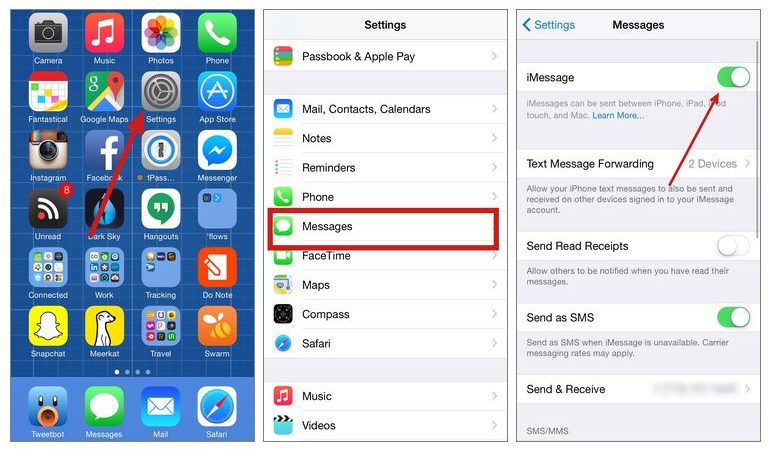
Wait for a few minutes after disabling iMessage on your device. Now choose a contact from the phone that you know also uses iMessage. Send a message to the contact and observe the colour of the message bubble. If it is green in colour it means that the message has been sent as a SMS and iMessage is off. The messages sent using iMessage have a blue bubble background.
Must Download : iMessage for Android
Deactivate iMessage from Apple’s Server
What if you forgot to plan ahead and have already started using another phone without disabling iMessage? No need to worry as Apple allows you to disable iMessage from its server.
How would you know if the iMessage is yet not disabled? If your iMessage contacts are still able to send the messages to you using iMessage, it means that you need to disable this app. Here are the steps:
- Step 1 : Use any browser and access the link http://selfsolve.apple.com/deregister-imessage
- Step 2 : Scroll down to the section which reads “No longer have your iPhone?”
- Step 3 : In this section you will need to enter the phone number for which you wish to deactivate iMessage
- Step 4 : Once you have entered the number click on Send Code
- Step 5 : You will receive a text message with the code on the phone number which you had used with iMessage (or iOS device if you have switched to a new device platform).
- Step 6 : Enter the code you received in the SMS
- Step 7 : Wait for a few seconds for the confirmation that the iMessage app has been deactivated on your Apple ID.
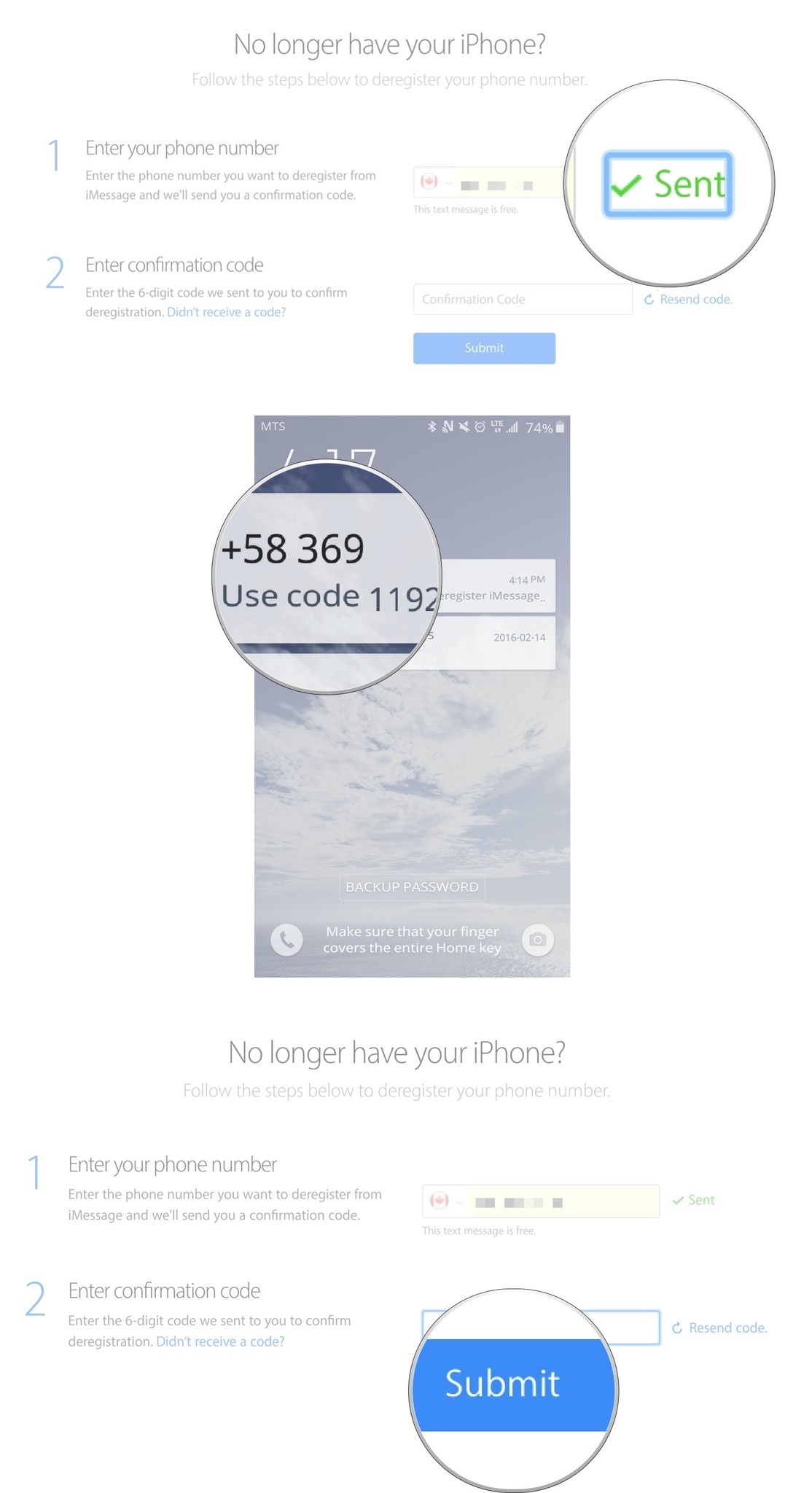
This will disable iMessage and you no longer need to worry about it. The good thing about this process is that it doesn’t ask you for your Apple ID and password. A lot of us tend to forget that after switching to another device platform.
Trending : iMesage for PC
Deactivate iMessage by Calling Apple Technical Support
Let’s say you don’t have internet access at any particular moment and still you wish to disable iMessage instantly. In that case, you can call Apple tech support and get it done. Usually, the Apple customer care toll free number is 1-800-MY-APPLE. However, it depends upon the region and country where you are using the services. You can check Apple’s website for local Apple support in your area.
In order to deactivate iMessage or for that matter any assistance regarding your iOS device, you will need to have the Apple ID handy with you along with the phone number on which you used the Apple services.
You will need to tell the tech support representative that you are switching to a non-iOS device and thus you need to have iMessage disabled.
Don’t miss : How to access iMessage online without downloading the app.
Frequently Asked Questions (FAQ’s)
Q: Why do I need to disable iMessage on my device while making the switch?
A: Most users are concerned about their privacy and thus they want to make sure that their messages are not available for anyone to see once they have made the switch. Although Apple has a strong security system, it is still a good idea to disable iMessage before switching. The other reason is that if you don’t disable iMessage, your contacts that are not aware you are not using iOS anymore will continue sending the message to you and may wonder why you aren’t responding. When iMessage is disabled, you will receive the message as SMS and they will know.
Q: How will my iMessage contacts know I don’t use this app any longer?
A: When a contact sends a message to you after you have disabled iMessage, instead of the usual blue bubble they see the green chat bubble. That is how they know you don’t use iMessage anymore.
Q: Will I still be able to receive messages sent using an email address?
A: No! The iMessage messages sent using your email address will not get delivered to you
Conclusion
Disabling iMessage on your iPhone is easy. You simply need to make the changes to the settings. Once this service is disabled you will continue to receive messages as SMS if they have been sent to your phone number. You will not receive messages sent to your email address.
If someone wants to know how to turn off iMessage, then he must check out our step by step guide.
Must see : Periscope for PC (Windows 7/8/10)
